Fetch a Sample Input File
To begin working with MapForm, double click on the MapForm Icon, or right click then select Open. The Design Screen utilized by MapForm will open and will be empty at this point. When you open MapForm, the toolbar changes to show the options available in MapForm.
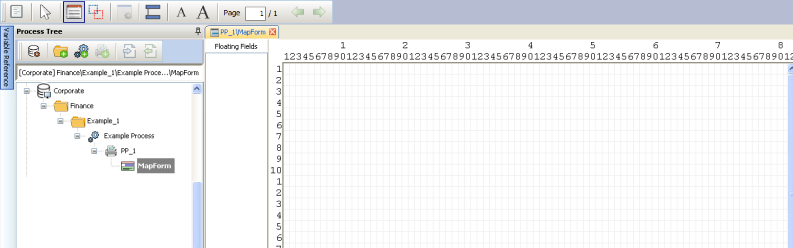
The next step is import a sample input file from your application. To import a file that you placed on a PC, click the icon on the toolbar. A dialog box will appear which will allow you to specify the location of the file. MapForm will load the sample file into the Design Window as shown below.
icon on the toolbar. A dialog box will appear which will allow you to specify the location of the file. MapForm will load the sample file into the Design Window as shown below.
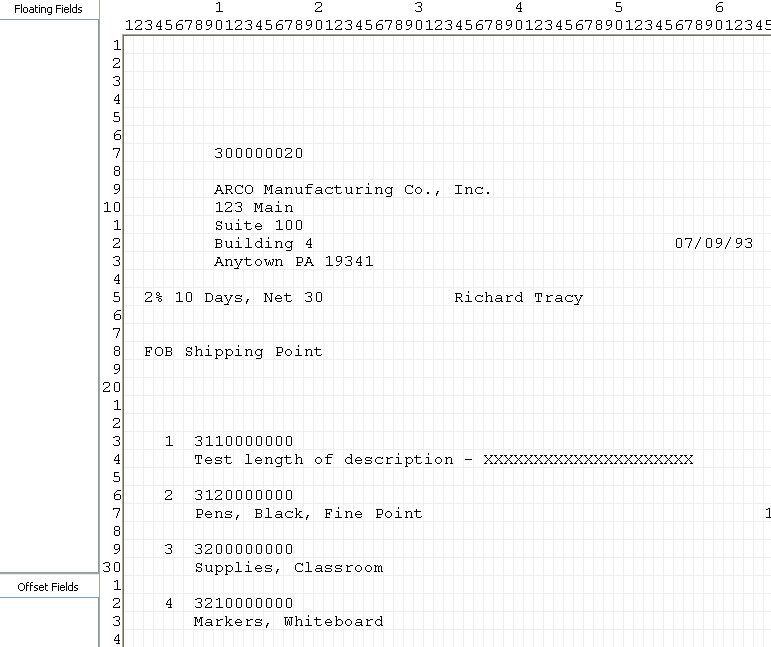
Remember:The output file from your application becomes the sample input file for FormFusion.